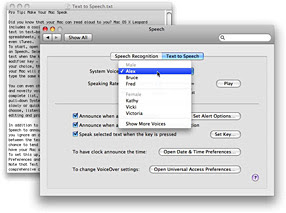
Did you know that your Mac can read aloud to you? Mac OS X Leopard includes a cool Text to Speech function that makes the Mac speak selected text in text-based files — including web pages, email messages, spreadsheets, calendar entries, PDFs, text documents, Finder windows, and even iTunes.
To start, open the System Preferences panel under the Apple icon and click on Speech. Select the Text to Speech tab, check the option “Speak selected text when the key is pressed,” and click the Set Key option. Choose one modifier key — Command, Control, Option, or Shift — plus one other key of your choice, then click OK. Now each time you type this key combination, your Mac will read aloud any text you have selected. To stop the speech, type the same key combination again.
You can even choose your Mac’s voice. Mac OS X includes 24 human-sounding and novelty voices, from the suave Alex to the robotic Zarvox. (To see the complete list, click the “Show More Voices” option at the bottom of the pull-down System Voice menu.) You can also ask your Mac to speak more slowly or quickly by adjusting the Speaking Rate slider. Whichever you choose, listening to your text can be a surprisingly useful tool for editing and proofreading.
In addition to speaking selected text aloud, you can configure Text to Speech to announce when an application needs attention or to summon you if you ignore an onscreen alert. This function includes an adjustable delay between the text alert and the spoken announcement, which gives you a chance to tend to the alert before being verbally prompted. You can also have your Mac announce the time on the hour, half-hour, or quarter-hour. To set this up, choose the Clock tab under Date & Time in System Preferences and check Announce the Time.













No comments:
Post a Comment